Weihe Zeng
Tsinghua University
Nov. 18, 2017
Linux commands and environment variables
- file permission and directory
- basic commands:
ls, cd, cp, mv, rm, mkdir, pwd, grep, cat, echo, ... - redirect in/out and pipe
- remote control: secure shell
- environment variables:
PATH, LD_LIBRARY_PATH - bash and start-up script
- run as superuser
- manual page and online help
From Windows to Linux
Obstacles
- less responsive Graphical User Interface (GUI)
- poor software support from companies, e.g. MS office, QQ
- steep command line learning curve
Advantages
- more control over operating system (OS)
- large and helpful community support
- free and open source
Recommendations
- Ubuntu is an easy starting point
- Try to do your works without GUI
File Permissions
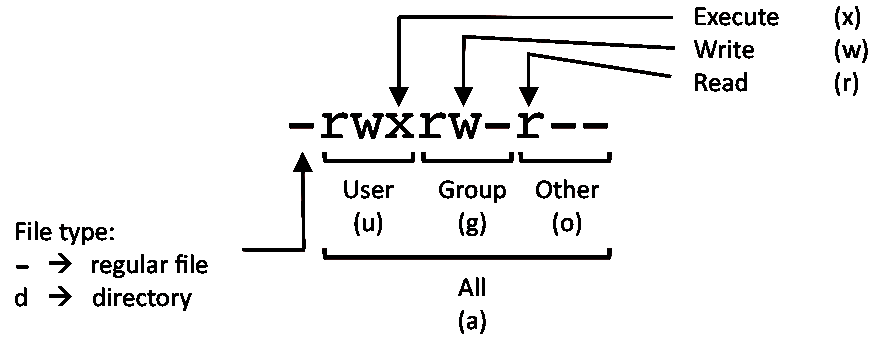
-rw-r--r-- 1 tom video 29K Nov 10 15:10 importance.png
# change permission: read=4, write=2, excute=1
chmod 755 <path-to-file>
chmod +x <path-to-file>
# change owner of file
chown <user>:<group> <path-to-file>
Frequently used commands
Ctrl+c: kill current processTab: auto-completeup/down: last/next history command
Directory operation
Directory is a tree structure of file position similar to folder in windows.
/softwares/geant4/geant4.10.03-install/share/
- Linux OS use
/as delimeter of different level of directories. /is the root directory,/home/usernameis the home directory of user (equal to~)..means current directory,..represents directory in upper level.
# ls = list files in directory
ls <directory (empty means current dir.)>
ls -a # list files (hidden files included)
ls -l # list files with more information
# cd = change directory
cd <path-of-directory>
cd ~ # go to home directory
cd .. # go to upper level
# pwd = print (name of) working directory
pwd
# mkdir = make directory
mkdir <name-of-the-new-directory>
File Modification
Create, copy, move or DELETE file(s) using commands.
touch <name-of-file> # create an empty file
# -R or -r means recursive
# copy file to a destination
cp <path-to-source-file> <name-of-destination-file>
# copy whole directory to a destination
cp -R <source-directory> <destination-directory>
# move file/directory to a new destination
mv <source-file> <destination>
mv -R <source-directory> <destination-directory>
Warning: dangerous operation
rm <path-to-file> # remove the file from disk
rm -rf <directory> # remove the directory
Read File in terminal
Sometimes (e.g. using SSH to access server) reading files in terminal is a faster way to debug and monitoring.
For other use, I recommend editors with GUI and plugins, e.g. Atom, vs-code.
# concatenate files and print
cat <file-1> [<file-2> ...]
more <filename> # read file in pages
less <filename> # less > more
head -10 <filename> # print the first 10 lines
tail -20 <filename> # print the last 20 lines
Other commands
(Symbolic) link between files (similar to shortcut in Windows)
ln -s <target> <link-name> # make a link to target
Compare two files
diff <file1> <file2>
colordiff <file1> <file2> # a more colorful version
Search within file (Regular Expression)
# search for <pattern> within <filename>
grep <pattern> <filename>
Find specific file in directory (recursive)
# find all files ending with '.txt' in '/home/tom'
find /home/tom -name "*.txt"
I/O Redirect and Pipe
Redirecting standard input(keyboard) and output(screen) to file is useful in many cases.
<: redirect file to std. input>: redirect std. output to file>>: redirect std. output to the end of file
# some examples
cat < data.txt
# save diff result in a file
diff file1.c file2.c > compare_ver.txt
# save list result and append to a file
ls -a >> accumulate_list.txt
Pipe (|) combines two commands by using the output of left command as the input of right command.
Here are some examples.
# get command history and use 'less' to
# read the history
history | less
# get all processes and search for the line
# containing keyword 'geant4'
ps aux | grep geant4
Remote Control
Using Secure Shell (SSH) to get access to servers.
Linux/Mac
# username=tom login to server with IP addr=192.168.1.1
ssh tom@192.168.1.1
# then follow the instruction in terminal
# the server is running on non-standard port '1234'
ssh -p 1234 tom@192.168.1.1
# copy files between local and server
# copy to remote machine
scp $local_file user@ip:/home/user/[destination]
# copy from remote machine
scp user@ip:/home/user/[$remote_files ] [local_destination]
Windows
Recommended applications: PuTTY and WinSCP (included in PuTTY).
Environment Variables
Shell is a program language and has variables. Some of them are special variables and are initialized when shell is started.
$PATH: search for excutable files within directories in \$PATH$LD_LIBRARY_PATH: link compiled files to libraries within directories in \$LDLIBRARYPATH
# check current $PATH value
echo $PATH
# add directory to the beginning of $PATH
export PATH=/softwares/geant4/bin:$PATH
# define your own variables
export MY_PATH=/softwares/myapp/bin
Start-up Script
Variables set in one terminal will be lost when it's closed. We can make use of scripts that are excuted before/when we open a terminal.
/etc/profile: variables for all users~/.bash_profile: excuted when user login~/.bashrc: excuted when bash is called
Note: files starting with a dot are hidden files
Edit ~/.bashrcand add your own environment variables or modify existing variables, then source ~/.bashrc or restart a terminal.
Run as Superuser/Administrator
drwxr-xr-x 0 root root 512 Nov 19 10:45 etc
-rwxr-xr-x 1 root root 51K Jan 1 1970 init
If you want to make changes to files that belong to other users, sudo is the command.
sudo apt-get install cmake
We trust you have received the usual lecture from the local System Administrator. It usually boils down to these three things:
#1) Respect the privacy of others.
#2) Think before you type.
#3) With great power comes great responsibility.
More ...
授人以鱼不如授人以渔。
The best instructions of each command / program is in its manual page.
man <command>
Mastering online search skills are also important. Here are some recommanded resources.
Some very useful commands are not included in this slide: alias, tar, zip, kill, which, whoami, du, top, sed ...
Install packages: apt-get, yum, zypper, pacman, ...
A (Fake) C++ Tutorial
Data type
Operators
Branching statements and loops
Functions
Class and Object-oriented programming
Compile and link C++ code in Linux
Data Type
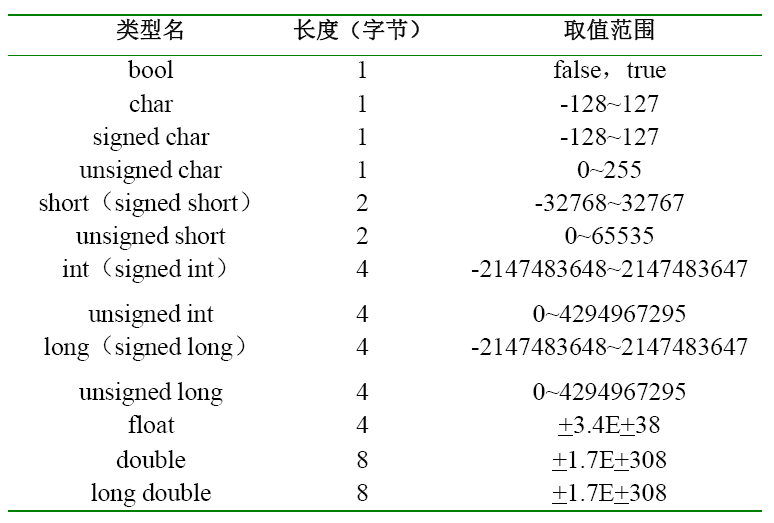
Operators
| Arithmetic | Relational | Logical | Bitwise | Assign | Misc | | ---------- | ---------- | ------- | ------- | ------ | ---------------------- | | + | == | && | & | = | sizeof | | - | != | \|\| | \| | += | cond. ? X : Y | | * | > | ! | ^ | -= | , | | / | >= | | ~ | *= | . (dot) and -> (arrow) | | % | < | | << | /= | Cast | | ++ | <= | | >> | %= | & | | -- | | | | <<= | * |
Reference: online C++ wiki
Branching and loop statements
// if statements
if (logical expression){
/* run these code if logical expression is true */
}else{
/* run these code if logical expression is false */
}
if (logical expression){...}
else if (logical expression) {...}
else {...}
// switch statement
switch (expression or variable){
case constant1: expr.1; break;
case constant2: expr.2; break;
...
default: expr.n;
}
// for loop
for (int i=0; i<n; i++){
/* expressions that may use variable i
note that i is local variable inside this block */
}
// while loop
while (logical expression) {
/* code that runs if logical expression remains true */
}
// do while loop
do{
/* code runs and then jump out of loop
if logical expression is false */
} while (logical expression);
// other loop control
break;
continue;
Functions
Reference: cplusplus document
type func_name ( parameter1, parameter2, ...) {
[...statements...];
return value;
}
/* "type" is the data type of return value
if no return value is provided, type = void */
A simple example:
int addition (int a, int b){
int r;
r=a+b;
return r;
}
// call this function
int z;
z = addition(5, 2);
A more complex example:
$$ F0 = 0,, F1 = 1 $$
$$ F{n} = F{n-1} + F_{n-2} $$
long fibonacci (long n){
if (n <= 0)
return 0;
else if (n == 1)
return 1;
else
return fibonacci(n-1) + fibonacci(n-2);
}
Object and Class
A program is a combination of code that solve problems of real world in machine's language. Object-oriented languages, e.g. C++, Java, etc., make it more natural to express problems in real life.
Q: Some examples of objects in real life
Q: How to describe an object
In C++, Classes are categories of objects that share the same properties and methods, while Objects are instances of various classes.
A simple example
class Rectangle {
int width, height;
public:
Rectangle(int,int);
int area() {return width*height;}
};
Rectangle::Rectangle (int x, int y) {
width = x;
height = y;
}
And one can make an instance of "Rectangle".
#include <iostream>
int main () {
Rectangle rect (3,4);
std::cout << "area: " << rect.area() << std::endl;
return 0;
}
Inheritance
Classes in C++ can be extended, creating new classes which retain characteristics of the base class. This process, known as inheritance, involves a base class and a derived class: The derived class inherits the members of the base class, on top of which it can add its own members. (From Cplusplus Doc)

class derived_class_name: public base_class_name
{ /*...*/ };
#include <iostream>
using namespace std;
class Polygon {
protected:
int width, height;
public:
void set_values (int a, int b) { width=a; height=b;}
};
class Rectangle: public Polygon {
public:
int area () { return width * height; }
};
class Triangle: public Polygon {
public:
int area () { return width * height / 2; }
};
int main () {
Rectangle rect;
Triangle trgl;
rect.set_values (4,5);
trgl.set_values (4,5);
cout << rect.area() << '\n';
cout << trgl.area() << '\n';
return 0;
}
Polymorphism
One of the key features of class inheritance is that a pointer to a derived class is type-compatible with a pointer to its base class. Polymorphism is the art of taking advantage of this simple but powerful and versatile feature.
int main () {
Rectangle rect;
Triangle trgl;
Polygon * ppoly1 = ▭
Polygon * ppoly2 = &trgl;
ppoly1->set_values (4,5);
# equivalent to 'rect.set_values (4,5)'
ppoly2->set_values (4,5);
cout << rect.area() << '\n';
cout << trgl.area() << '\n';
return 0;
}
Pointers to base class can access members of base class, but NOT members defined in derived class. This is why we need virtual members.
Virtual members
class Polygon {
protected:
int width, height;
public:
void set_values (int a, int b){ width=a; height=b; }
virtual int area () { return 0; }
};
int main () {
Rectangle rect;
Triangle trgl;
Polygon poly;
Polygon * ppoly1 = ▭
Polygon * ppoly2 = &trgl;
Polygon * ppoly3 = &poly;
ppoly1->set_values (4,5);
ppoly2->set_values (4,5);
ppoly3->set_values (4,5);
cout << ppoly1->area() << '\n';
cout << ppoly2->area() << '\n';
cout << ppoly3->area() << '\n';
return 0;
}
Abstract class
Abstract base classes are something very similar to the Polygon class in the previous example. They are classes that can only be used as base classes, and thus are allowed to have virtual member functions without definition (known as pure virtual functions).
- Abstract base classes cannot be used to instantiate objects.
- Classes derived from abstract classes must implement its pure virtual functions.
// abstract class CPolygon
class Polygon {
protected:
int width, height;
public:
void set_values (int a, int b)
{ width=a; height=b; }
virtual int area () = 0;
};
Compile, link and run C++ program in Linux
Required softwares: gcc, g++, make, cmake
Hello world in C++ (save as "hello.cpp"):
#include <iostream>
int main(){
std::cout << "Hello, World!" << std::endl;
return 0;
}
Then compile and link with g++ -o hello hello.cpp
It should generate a executable file named "hello" in current directory. Run with ./hello.
g++ -o <name-output> -I<include-path> \
-L<library-path> -l<library> xxx.cpp
CMake
cmake_minimum_required(VERSION 2.6 FATAL_ERROR)
project(B1)
# set up GEANT4 variables
find_package(Geant4 REQUIRED)
include(${Geant4_USE_FILE})
include_directories(${PROJECT_SOURCE_DIR}/include)
# Locate sources and headers for this project
# NB: headers are included so they will show up in IDEs
#
file(GLOB sources ${PROJECT_SOURCE_DIR}/src/*.cc)
file(GLOB headers ${PROJECT_SOURCE_DIR}/include/*.hh)
# Add the executable, and link it to the Geant4 libraries
#
add_executable(exampleB1 exampleB1.cc ${sources} ${headers})
target_link_libraries(exampleB1 ${Geant4_LIBRARIES})
Recommended reading: A short tutorial of CMake.
More ...
Some important features of C++ are not included in this slide, e.g. Overload, Friend, Template, STL, IO stream, GDB .... Please refer to the following materials.
- C++ online course: C++语言程序设计基础-郑莉
- C++ online documents: cplusplus, cppreference